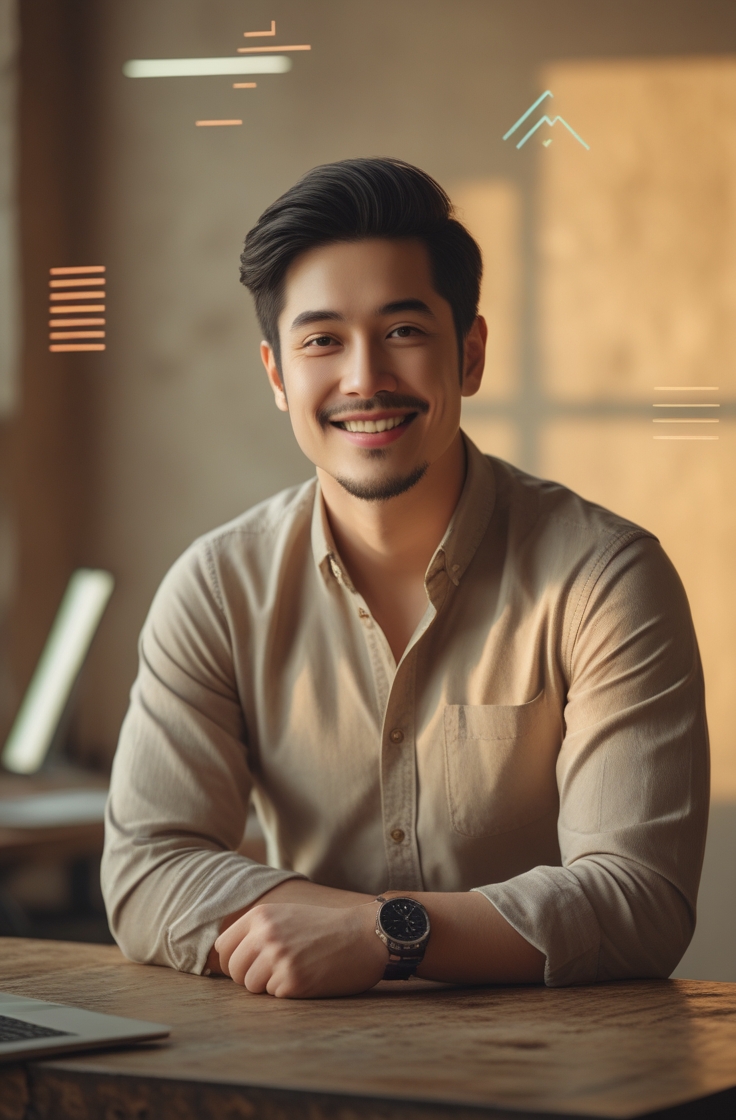Let’s be real—graphic design used to be intimidating. You needed Photoshop skills, an eye for fonts, and hours of trial and error. Fast forward to 2025, and Canva AI has completely changed the game. Whether you’re a blogger, side hustler, or small business owner, Canva’s AI tools make pro-level design possible in minutes, not days.
Here’s the catch: most people only scratch the surface of what Canva AI can actually do. That’s where this guide comes in. We’ll explore the best features, step-by-step workflows, and even ways to use Canva AI to make money online. If you’ve ever opened Canva, hit a wall, and thought “Now what?”, this article is your shortcut.
Quick Guide: What is Canva AI?
At its core, Canva AI combines the simplicity of Canva’s drag-and-drop editor with artificial intelligence features like:
- AI Text-to-Image Generator – Turn words into stunning visuals.
- Magic Write – Canva’s AI copywriting tool for blog posts, captions, or emails.
- Magic Design – Upload a photo and watch Canva generate polished templates instantly.
- AI Presentation Builder – Create entire slideshows in one click.
- AI Background Remover & Editor – Erase clutter, swap scenes, or expand images.
Think of Canva AI as your all-in-one design assistant. It doesn’t just save time—it unlocks creativity you didn’t know you had.
Mastering Canva AI: Step-by-Step Guide
1. Getting Started with Canva AI
If you’re new to Canva, sign up for a free account. Most AI features are included in the Canva Pro plan (around $12.99/month), but you can test many with the free trial. Once inside, look for the Magic Studio tab—this is where all the AI magic happens.
Pro Tip: Stick with one project type (like social media posts or presentations) at first. This keeps you from feeling overwhelmed while exploring AI tools.
2. How to Use Canva’s Text-to-Image AI
Want a Pinterest pin with a cozy fall aesthetic? Or maybe a futuristic product mockup? Canva’s AI image generator has you covered.
Step-by-Step:
- Open Canva → Create a new design.
- Click “Apps” → Select Text to Image.
- Enter a detailed prompt (e.g., “Rustic autumn flat lay with coffee, pumpkins, and cozy blanket, warm lighting, Pinterest aesthetic”).
- Choose a style (Photo, Digital Art, 3D, etc.).
- Generate → Adjust → Add text or design overlays.
Why it works: Canva simplifies prompt-to-image creation, making it beginner-friendly compared to tools like MidJourney.
3. Magic Write: AI Copywriting Inside Canva
Bloggers, rejoice—Magic Write is like having ChatGPT inside Canva. It can draft headlines, product descriptions, captions, or even full blog outlines.
Example Use Case:
- Need a Pinterest pin description? Just type: “Write a cozy, keyword-rich description for a pumpkin spice cake pin.”
- Canva instantly generates options you can tweak.
Pro Tip: Pair Magic Write with visuals for seamless content creation. Text + design = faster publishing.
4. Magic Design: Templates That Think for You
Here’s where Canva AI really shines. Upload an image (say, your product photo), and Canva auto-generates polished templates around it.
Perfect For:
- Etsy sellers making product pins.
- Small businesses designing social media ads.
- Bloggers creating branded graphics without a designer.
It’s like giving Canva a vibe, and it does the heavy lifting.
5. AI for Presentations & Marketing
Need a pitch deck, webinar slides, or YouTube thumbnail? Canva AI builds entire presentations in under a minute.
How it works:
- Select “Presentation” → Choose “Magic Design.”
- Enter your topic (e.g., “AI Side Hustles in 2025”).
- Canva drafts slides with visuals, layouts, and text suggestions.
Instead of spending hours formatting slides, you’re free to focus on storytelling.
6. Background Remover & AI Editing Tools
The background remover is still one of Canva’s most underrated features. But in 2025, Canva AI takes it further:
- AI Replace – Swap objects in your photo (turn coffee into hot chocolate).
- AI Expand – Extend an image to fit Pinterest-friendly dimensions.
- AI Retouch – Clean up messy areas automatically.
This makes Canva not just a design tool, but a legit photo editor.
Real-World Use Cases: How People Are Winning with Canva AI
For Bloggers & Content Creators
- Batch-create Pinterest pins in multiple styles.
- Write captions and pin descriptions with Magic Write.
- Generate feature images for blog posts.
For Side Hustlers & Small Businesses
- Create Etsy mockups with AI-generated backgrounds.
- Design Instagram ads without hiring a designer.
- Build sales decks and client presentations.
For Students & Professionals
- Quick resumes or portfolios.
- AI-powered study notes or infographics.
- Presentation slides in minutes.
Tips, Hacks & Pro Tricks
- Prompt Smartly: The more detail in your AI prompts, the better the results. Use sensory words (cozy, futuristic, vibrant).
- Batch Workflows: Generate 5–10 designs at once, then refine.
- Brand Kit Magic: Upload your fonts and colors—AI will apply them automatically.
- Pinterest Optimization: Use Canva’s 1000×1500 px template and bold text overlays for pins.
- Repurpose Content: One AI design → Pinterest pin → Instagram reel cover → blog feature image.
Canva AI vs. Other AI Tools
How does Canva AI stack up in 2025?
- Vs. MidJourney/DALL·E: Canva is simpler, but less advanced in ultra-realistic images.
- Vs. ChatGPT: Canva integrates text + design, while ChatGPT is text-only.
- Vs. Photoshop AI: Photoshop wins in pro editing, but Canva is unbeatable for speed + ease.
If you’re a beginner or time-strapped creator, Canva AI is the best all-in-one choice.
FAQs About Canva AI in 2025
1. Is Canva AI free?
Some tools are free, but advanced features like background remover and Magic Write require Canva Pro.
2. Can Canva AI generate logos?
Yes, but for brand identity, pair it with your Brand Kit for consistency.
3. How does Canva AI compare to MidJourney?
MidJourney is better for artistic visuals, while Canva AI is best for polished, ready-to-use content.
4. Can I use Canva AI for commercial projects?
Yes, Pro users can use designs commercially (check Canva’s license terms).
5. Is Magic Write as good as ChatGPT?
It’s simpler and integrated with design, but ChatGPT offers more depth for long-form writing.
6. How do I make money with Canva AI?
Offer freelance design services, sell templates on Etsy, or use AI designs in your digital products.
7. Does Canva AI support video editing?
Yes! Canva AI can generate video scripts, captions, and even short animated templates.
8. Can Canva AI help with SEO?
Indirectly—by creating blog graphics, pins, and visuals that boost engagement.
9. Is Canva AI worth it in 2025?
Absolutely, if you create regular content. The time savings alone justify the Pro subscription.
10. Where can I learn more AI hacks?
Check out more guides on www.celebeeworld.com for AI prompts, side hustles, and content strategies.
Conclusion: Unlocking Canva AI’s Full Potential
By now, you’ve seen that Canva AI in 2025 isn’t just about making designs prettier. It’s about saving time, amplifying creativity, and opening up new opportunities—from blogging and social media to real money-making side hustles.
If you’ve been dabbling with Canva but never tapped into Magic Write, AI images, or smart design hacks, now’s the time to level up. And if you’re hungry for more AI-driven tips, prompts, and side hustle strategies, you’ll find them over at www.celebeeworld.com.
Your next Canva design might just be the one that gets pinned, shared, and remembered.